Tips for using a Moodle forum to post project updates and news to all participants
Most of you will be sending out communications to all of your project participants via email.
In addition to the emails you are sending, you can post your update/news to in the project Moodle using a forum and so this is the focus of my tips today.
Tips for doing this:
- Create a forum for project updates and news.

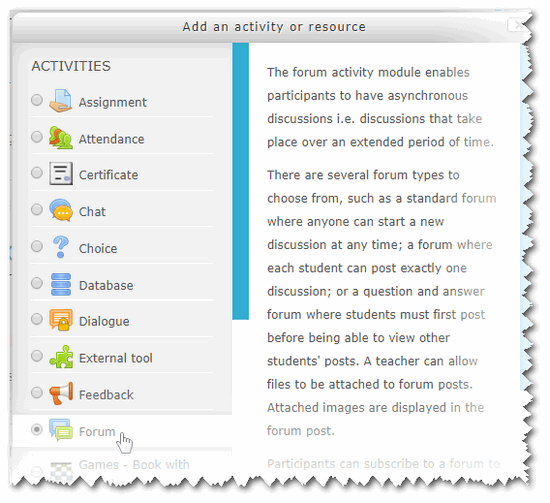
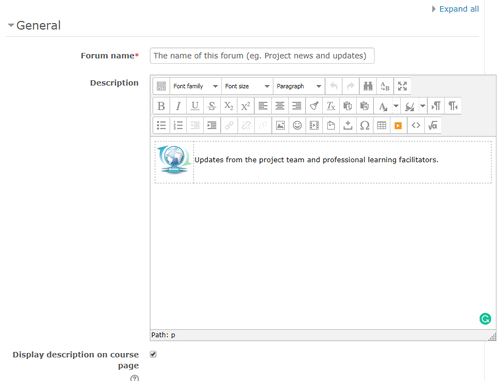
- Make it clear that the forum is a space where the project team/facilitators will be posting updates and news for the participants (this is what the description field is for – you can use an icon to help visually convey this message if you wish).
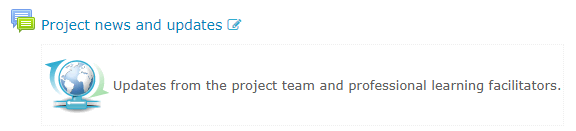
- When you are logged in with course administrator/facilitator access open your forum and then go to Administration > forum permissions
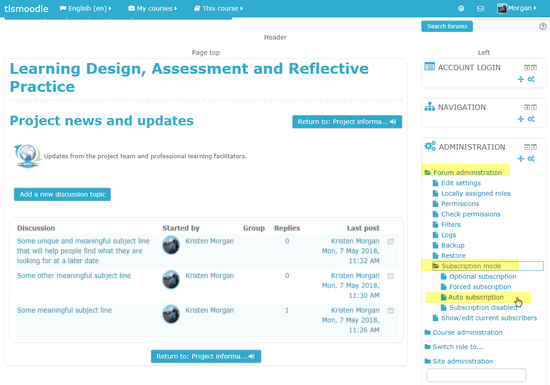
- set the subscription mode to 'auto' which will auto-subscribe all members of the course, but will leave them with the right/option to opt out if updates become too overwhelming/distracting
- Whenever you email all participants with an update, post a copy of that update into the forum making it easy for people to refer back to and find the information you sent out at a later date.
- Give each post a meaningful subject/topic title – this will help people find a particular post at a later date.
- You can include links and files in the body of your forum post. I recommend NOT including files unless they are relevant only to that message and instead, before doing your post, upload the files to a relevant section of your Moodle and then refer people to the relevant section of the Moodle in your forum post when you mention the file.
- You have a lot of formatting options but most of them are hidden for a start – see the images below to see the special button you click to access more formatting options.
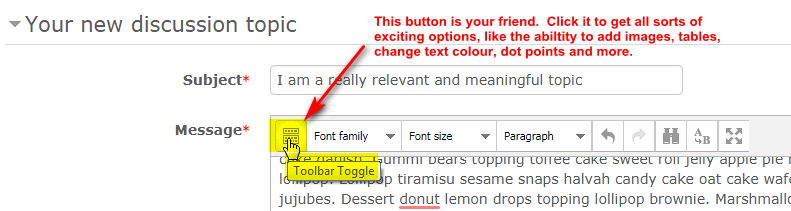
And after the button was clicked… look at all of the extra formatting options you can access – woot!
This has been a community service announcement brought to you by the letter M and the number 1.
Ultime modifiche: Monday, 7 May 2018, 11:47